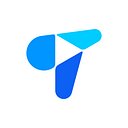How to Create a Group Chat on WhatsApp? Step-by-Step Guide

WhatsApp’s group chat feature makes multiple people communication and collaboration more convenient. Whether organizing a family gathering or working on a team project, group chat can make information sharing and task allocation more efficient. This article will teach you how to create a group chat on WhatsApp on iPhone and Android. And we will also share some practical group management tips and solutions to common problems. Through it, we hope to provide valuable information and suggestions so that WhatsApp group chat can become a powerful assistant in your work and life.

How to Create a Group Chat on WhatsApp?
Whether you use an iPhone or Android, creating a group chat on WhatsApp is very simple. Follow the steps below to easily do it.
For iPhone Users
- Step 1. Launch the WhatsApp app on your iPhone.
- Step 2. Click the “New Chat” icon in the upper right corner (the one that looks like a square with a pen).
- Step 3. Select “New Group” and check the contacts you want to add. (You can add multiple participants here)
- Step 4. Click “Next” and enter the group name. You can also add a group icon.
- Step 5. Click “Create” and you’re done.
It’s easy to add more members:
- Open the group chat to which you want to add new members.
- Select More from the options, then tap Group Info.
- Scroll down and click “Add Participants”.
- Check the people you want to add and click “Add”.
For Android Users
- Step 1. Open WhatsApp and click the “Chat” tab at the top.
- Step 2. Click the three vertical dots in the top-right screen to open a dropdown menu.
- Step 3. Select “New Group” and choose the contacts you want to add.
- Step 4. Click the green arrow and fill in the group name. You can also add a group icon if you want.
- Step 5. Click the green check mark and it’s done.
The steps to add new members are as follows:
- Click the group name at the top of the group chat.
- Tap the three vertical dots in the top-right corner and choose Group Info.
- Scroll down and click “Add Participants”.
- Check the new members and click the green check mark and you’re done.
Top Ways to Personalize Your WhatsApp Group Chat Settings

Want to make your group chats more fun and efficient? Try these personalization settings.
1. Give your group a unique name and profile picture
Give your group a creative name that is relevant to the group’s theme so that everyone can recognize it at a glance. To change the name, just click on the existing group name and enter a new name.
Then set a distinctive group profile picture to help members quickly identify the group. Go to the group information page, tap the camera icon next to the group name, select a photo from your Camera Roll, or take a new one.
2. Write a group description
Briefly describe the purpose and rules of the group, especially for large groups or new members. Go to the group information page, tap “Add group description” and enter the content.
3. Adjust notification settings
Too many notification sounds? You can mute the group. Go to the group information page, tap “Mute notifications” and select the duration (8 hours, 1 week, or forever).
4. Set privacy permissions
Decide who can modify the group name, profile picture, and profile. In the group information page, click “Group Settings”, then click “Edit Group Information”, and select “All Members” or “Only Admins”.
5. Pin important messages
Add stars to highlight important messages. Long press the message and click the star icon. To see starred messages, enter the group information page and click “Starred Messages”.
6. Mention specific members with @
In the group, you can mention specific members by entering “@” followed by their name, and they will receive a reminder. This feature is particularly useful for addressing specific members in large groups.
7. Control whether media files are saved to mobile phone albums
Enter the group information page, click “Media Visibility”, and select “Yes” or “No”.
8. Manage member and administrator permissions
Group owners can control adding/removing members and setting up other administrators. Go to group information page > “Group Settings” > “Group Administrators” to set up.
Practical Tips for Managing Your WhatsApp Group
Be a competent group owner? These tips will help you manage group chats easily.
- Establish group rules. Set the group purpose from the beginning and set clear chat rules for everyone to follow. Pin the group rules to facilitate new and old members to check at any time.
- Be an active manager. Pay attention to group dynamics and ensure that the topic does not deviate from the main purpose. Deal with problems promptly to create a good atmosphere. Encourage all members to participate in discussions and share ideas to make the group more dynamic.
- Use management tools wisely. Find a few reliable members to be deputy managers and share the task of managing the group. Delete inappropriate or irrelevant content in time to keep the group focused.
- Optimize communication methods. Use broadcast lists to send important notifications to avoid flooding the group. @Specific members and use the reply function to keep the discussion orderly.
- Control the size of the group. If the group is too large, divide it into several sub-groups to discuss specific topics. Regularly clean up inactive members to keep the group active.
- Cleverly resolve conflicts. If members have disputes, communicate with the parties in private, not publicly in the group. When handling disputes, administrators should be fair and just so that everyone feels heard and respected.
- Keep the group active. Frequently share interesting and valuable content, articles, and videos related to the group theme, etc. Plan online and offline activities to enhance cohesion within the group.
- Respect privacy. Do not share group content outside the group at will, and respect the privacy of members. Avoid prying into the personal lives of members and be tactful.
Conclusion
It only takes a few steps to create a group chat on WhatsApp. It is an excellent tool for connecting multiple people. Whether you use iPhone or Android, you can easily create a group, personalize it, and manage interactions efficiently by referring to the steps in this article. Applying these best practices can give all members a high-quality experience. Now that you have mastered how to create a group chat on WhatsApp, it’s time to start a wonderful group chat journey!
FAQs
Here are answers to some common questions about creating and managing WhatsApp.
How many participants can I add to a WhatsApp group?
You can add up to 1024 participants to a WhatsApp group.
Can I remove someone from a WhatsApp group without them knowing?
No. When you remove someone from a WhatsApp group, they will receive a notification that they have been removed.
If you have any questions or need assistance online, our support team is always ready to help. Please feel free to Contact us or join us on Telegram or Discord.